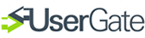
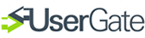
 illustration) is for
selecting the Object-Action pair (the method of combining the
conditions) and an additional parameter (available for object
Rate).
illustration) is for
selecting the Object-Action pair (the method of combining the
conditions) and an additional parameter (available for object
Rate).
 illustration) you must
specify the protocols to which the rule will apply. By default the
rule is applied to all the listed protocols.
illustration) you must
specify the protocols to which the rule will apply. By default the
rule is applied to all the listed protocols.
 illustration) you must set up
the time interval when the rule will be active. Also, it is
possible to set up special dates (Holidays) when the rule
will not be active.
illustration) you must set up
the time interval when the rule will be active. Also, it is
possible to set up special dates (Holidays) when the rule
will not be active.
 illustration) you need to set
up traffic restrictions, maximum size of downloadable files,
minimum user account balance.
illustration) you need to set
up traffic restrictions, maximum size of downloadable files,
minimum user account balance.
 illustration) is for entering
lists of source or destination IP addresses and lists of http URLs.
Thus, it is possible to apply rules depending on the request source
(local network computer) and destination address.
illustration) is for entering
lists of source or destination IP addresses and lists of http URLs.
Thus, it is possible to apply rules depending on the request source
(local network computer) and destination address.
Progress indicator in the right upper corner of the window allows navigating between dialogue windows in random order.
After pressing the Ok button the rule will be applied to all groups. A rule can be applied to a single user.

|